Jenkins is open source Java-based automation server that can easily set the CI/CD pipeline.
What is CI/CD?
Continuous Integration (CI) is the process of automating the build and test code whenever a team member committed to the version control changes. Continuous Delivery (CD) is the process of building, testing, configuration, and deployment into the production environment in the building.This blog will use the official Jenkins repositories and the steps for installing Jenkins on CentOS 7 system.
Prerequisites
Make sure you are logged in as a user with sudo privileges.Installing Jenkins
Before start Install Java
# sudo yum install java-1.8.0-openjdk.x86_64 java-1.8.0-openjdk-devel.x86_64– Once the installation is completed, you can check the installed version using the following command:
# java -version
Next, Jenkins installation commands
# sudo curl --silent --location http://pkg.jenkins-ci.org/redhat-stable/jenkins.repo | sudo tee /etc/yum.repos.d/jenkins.repo# sudo rpm --import https://jenkins-ci.org/redhat/jenkins-ci.org.key
# sudo yum install jenkins
# systemctl enable jenkins
# systemctl start jenkins
Last, Setting Up Jenkins
Open your browser and type your domain or IP address followed by port 8080:
http://your_ip_or_domain:8080
sudo cat /var/lib/jenkins/secrets/initialAdminPassword
Copy the password from initialAdminPassword file, paste it into the Administrator password field and click Continue.
Click on the Install suggested plugins box,
Once the installation is complete, you will be prompted to set up the first administrative user. Fill out all required information and click Save and Continue.
On the next page you will be asked to set the URL for the Jenkins instance. The URL filed will be populated with an automatically generated URL . To complete the setup confirm the URL by clicking on the Save and Finish button.
Finally, click on the Start using Jenkins button and you will be redirected to the Jenkins dashboard logged in as the admin user you have created in one of the previous steps.
Welcome to Jenkins!
Thanks for being here : Need help for INSTALL JENKINS .


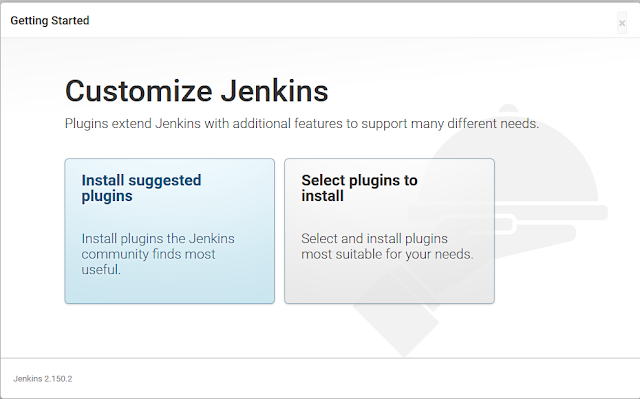





Comments
Post a Comment