Hypertext Transfer Protocol Version 2 (HTTP/2) is the latest version of the HTTP protocol, published as an IETF standard in RFC 7540 in 2015.
Why HTTP/2 need to update?
HTTP/2 is much faster than HTTP/1.1.
The HTTP/2 protocol achieves this by enabling web browsers to send multiple, simultaneous requests to the server. In order to make use of HTTP/2, you must jump through a few steps.
Requirements
Must need Nginx version 1.9.5 or greater. You can check your Nginx version by running (nginx -v) command.
OpenSSL version 1.0.2 or greater. You can check your OpenSSL version by running (OpenSSL version) command.
SSL/TLS certificate from Let's Encrypt or a self-signed certificate.
TLS 1.2 or higher protocol enabled. Otherwise, you will not be able to use HTTP/2. Implementations of HTTP/2 must use TLS version 1.2 or higher for HTTP/2 over TLS.
See : How to install and use Let's Encrypt on a Linux Server.
Enable HTTP/2 in Nginx
To enable HTTP/2 in Nginx, we have to add the http2 parameter to the listen directive in our virtual host:
listen 443 ssl http2;
And reload your Nginx configuration:
sudo systemctl reload nginx.service
Here is the minimal virtual server configuration that can be used to enable HTTP/2 in some virtual host:
server {
listen 443 ssl http2;
listen [::]:443 ssl http2;
server_name example.com;
root /path/to/public;
ssl_certificate /path/to/certificate.crt;
ssl_certificate_key /path/to/private.key;
ssl_protocols TLSv1.2;
}
To check if your server supports HTTP/2, you can use your browser dev tools or Nginx log files. The below is a screenshot from Google Chrome browser that shows HTTP/2 in action on https://example.com domain.
And that's all there is to enabling HTTP/2 on your Nginx server.

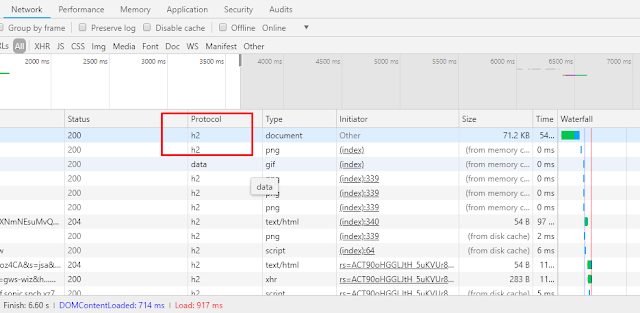
Comments
Post a Comment