Introduction:
VestaCP is an open source hosting control panel. VestaCP provides the ability to manage a domain, DNS, mail, database, Cron jobs, such as backup.In this article, We are going install VestaCP with Apache web server, Mysql for database, iptables for Firewall security, vsftpd for FTP server, named for DNS.
Server Minimum Requirements:
RAM 512MbHDD 20Gb
CPU 1Ghz
Before Installation Requirements:
Run update and upgrade command first.command:
sudo apt-get update
sudo apt-get upgrade
VestaCP Installation setps:
To download the vesta installation script, enter the following command in a terminal:command:
curl -O http://vestacp.com/pub/vst-install.sh
Now we have to Generate Install Command. Open https://vestacp.com/install/
After selecting your install settings click the Generate Install Command button.
This generated command, You can generate command according to your requirements.
bash vst-install.sh --nginx no --apache yes --phpfpm no --named yes --remi no --vsftpd yes --proftpd no --iptables yes --fail2ban no --quota no --exim yes --dovecot yes --spamassassin yes --clamav yes --softaculous no --mysql yes --postgresql no
Before run command you need to add your Hostname, Email & Password in command.
This final command,
command:bash vst-install.sh --nginx no --apache yes --phpfpm no --named yes --remi no --vsftpd yes --proftpd no --iptables yes --fail2ban no --quota no --exim yes --dovecot yes --spamassassin yes --clamav yes --softaculous no --mysql yes --postgresql no --hostname hostname.com --email server@hostname.com --password pass@1234 -f
Finished installation:
=======================================================
_| _| _|_|_|_| _|_|_| _|_|_|_|_| _|_|
_| _| _| _| _| _| _|
_| _| _|_|_| _|_| _| _|_|_|_|
_| _| _| _| _| _| _|
_| _|_|_|_| _|_|_| _| _| _|
Congratulations, you have just successfully installed Vesta Control Panel
https://panel.hostname.com:8083
username: admin
password: pass@1234
Now go to browser and open the URL for access VCP.
http://yourserverip:8083
Thanks for being here.

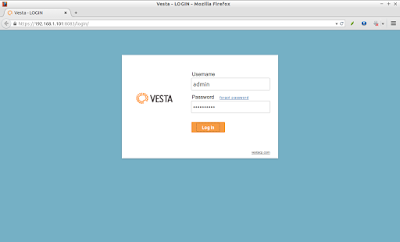
Comments
Post a Comment